How to Schedule Your Mac to Shut Down
Using Power Manager you can schedule your Mac to shut down itself at night, or whenever you want. You can schedule your Mac to shut down at different times on different days, or even multiple times a day.
Using Power Manager you can schedule your Mac to shut down itself at night, or whenever you want. You can schedule your Mac to shut down at different times on different days, or even multiple times a day.
Mac OS X’s Energy Saver and pmset tool includes the ability to shut down your Mac. The procedure used by these included tools will not be enough for many Mac users.
Unlike the built-in tools, Power Manager’s shut down can not easily be stopped by misbehaving or communicative applications. Power Manager does its best to shut down your Mac in a friendly way:
- All active users are given ample notification.
- A large warning is shown shortly before shut down begins.
- Running applications are asked nicely to quit.
- Applications ignoring the nice request are more firmly quit.
- Log out is left to complete, before the Mac is finally shut down.
Create a Scheduled Shut Down
Launch Power Manager.
Click Add… to create a new event.
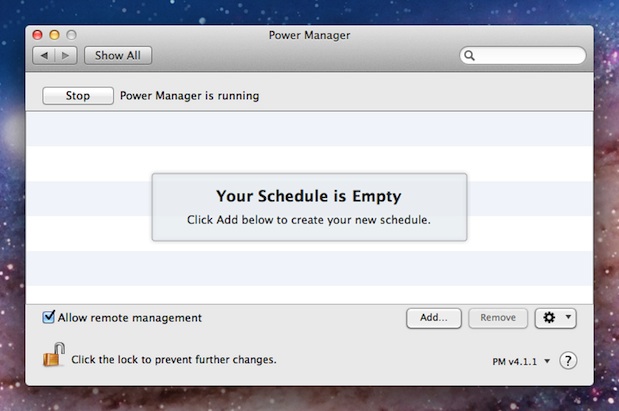
Choose the template Power off daily.
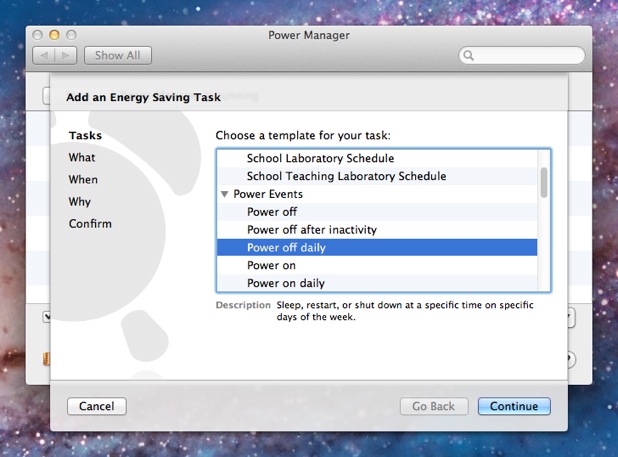
Click Continue to the What step.
Select Shut Down for What should be performed?.
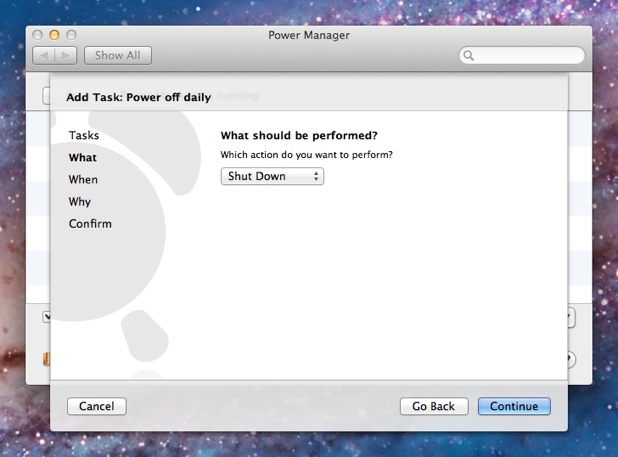
Click Continue to the When step.
Adjust the time and days to match your needs.
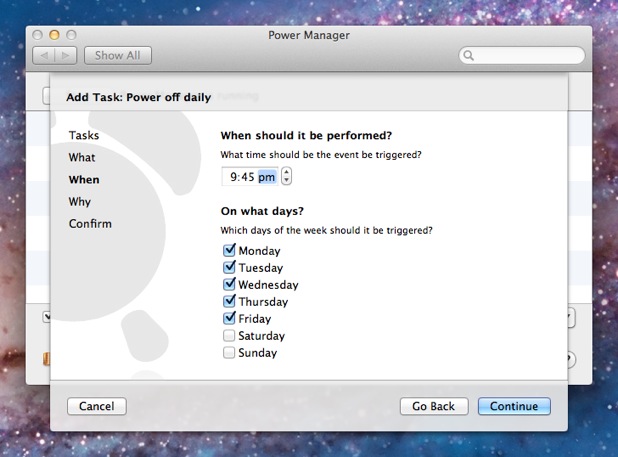
Continue through the remaining steps until your event is created.
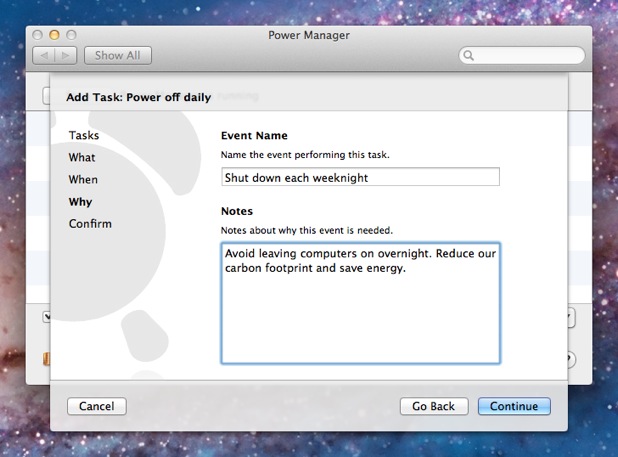
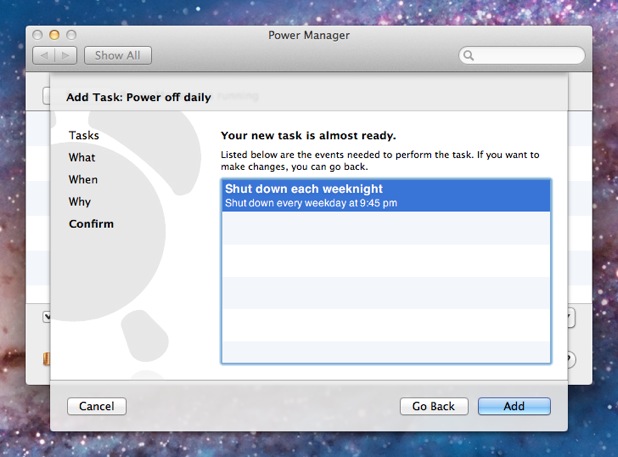
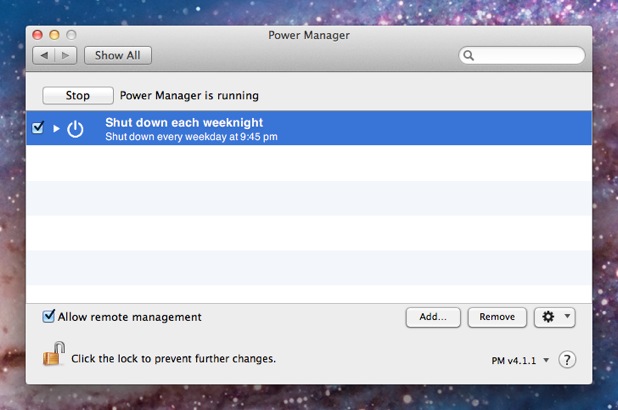
Your shut down event is now scheduled and ready to run. The event will wake up a sleeping Mac in order to perform the shut down. If your Mac is already shut down, then nothing will happen.