How to Run an Automator Workflow After Inactivity
This recipe shows how to get an Automator workflow to run after a period of user inactivity. If the Mac is left idle, you can use Power Manager to automatically run a Automator workflow.
This recipe shows how to get an Automator workflow to run after a period of user inactivity. If the Mac is left idle, you can use Power Manager to automatically run a Automator workflow. A workflow can be used to present warnings, clean up files, or run complex sequences of tasks.
Create an Automator After Inactivity Event
Let’s create an event that runs an Automator workflow after 15 minutes of user inactivity.
Launch Power Manager.app
Click Add… to create a new event
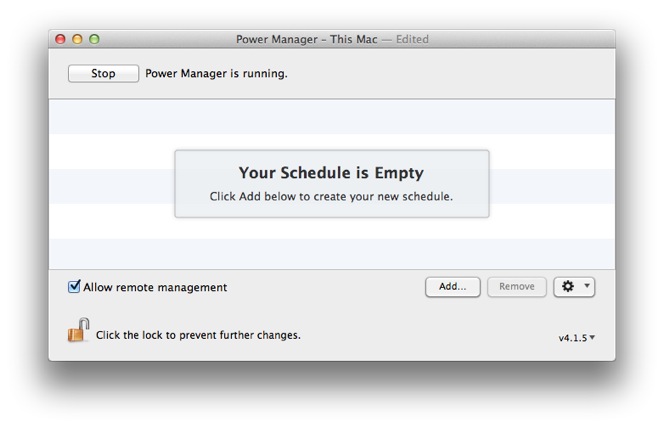
Click Add… to starting creating an event
Select the Run an Automator workflow after inactivity task in the Schedule Assistant
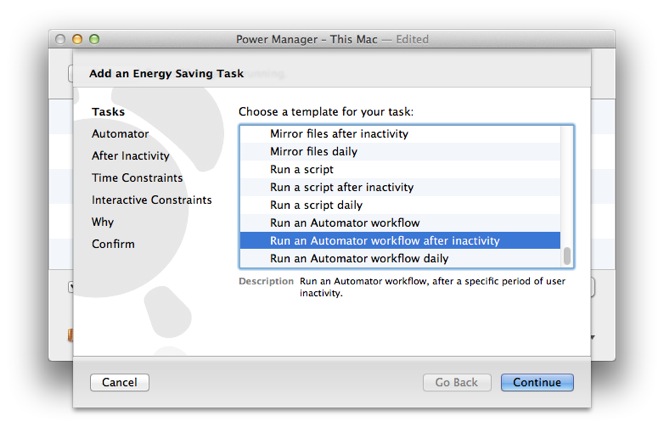
Select the Run an Automator workflow after inactivity task
Choose or drag and drop your workflow onto Drop an Automator workflow here
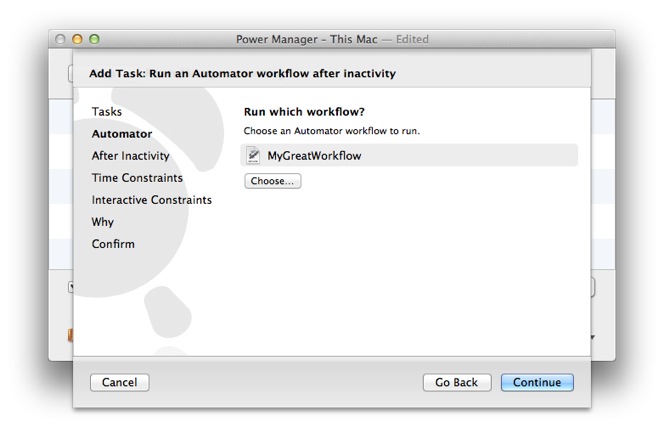
Choose the Automator workflow to run
Continue to the After Inactivity step
Adjust the period of inactivity to wait.
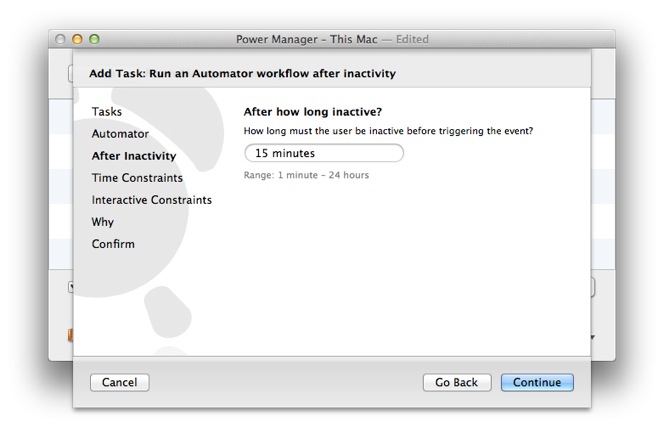
Adjust the amount of inactivity required
Continue through the Time Constraints and Interactive Constraints steps; we will skip constraints for this recipe
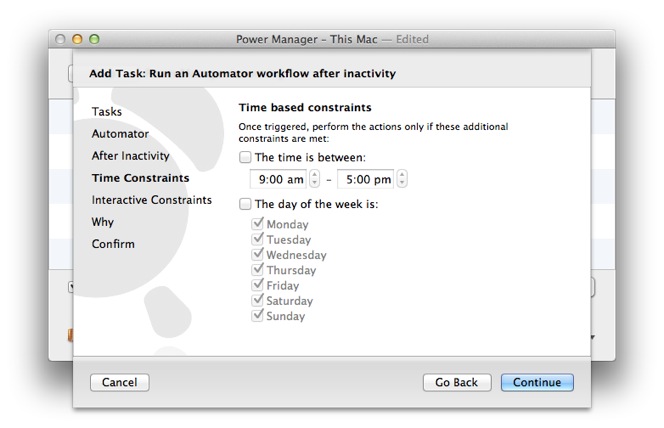
Skip through the time constraints
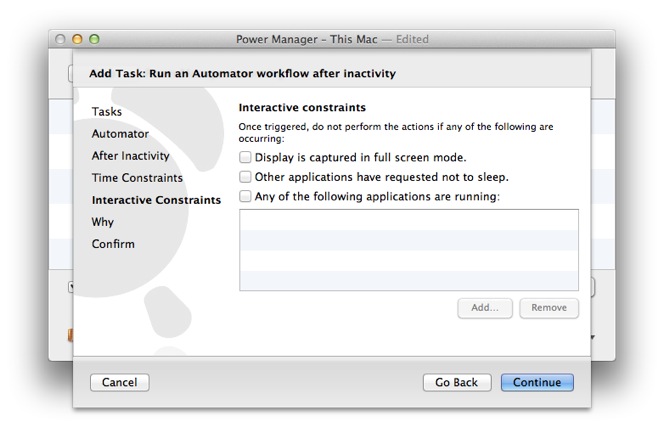
Skip through the interactive constraints
Continue to the Why step
Name your new event and provide any notes
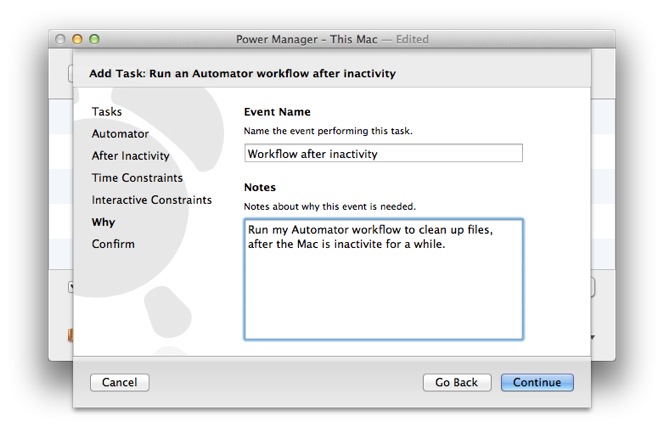
Name and add an optional description for your event
Add to create your new idle Automator workflow event

Confirm the event can be created and scheduled
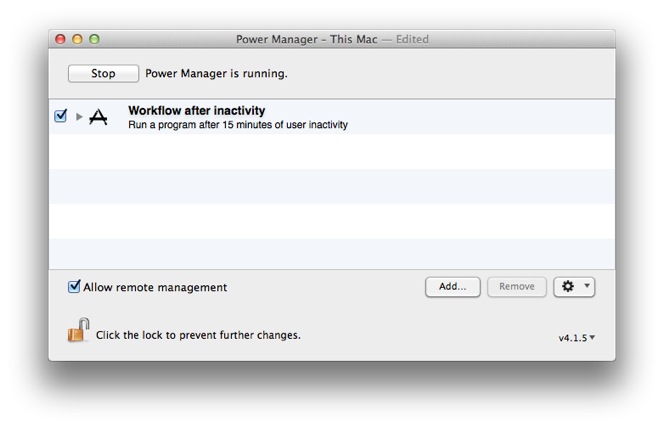
The event to run an Automator workflow after inactivity is ready
Your event is created and immediately scheduled. If you leave your Mac alone for 15 minutes, the Automator workflow will automatically run for the active user.
If you need to perform tasks when no-one is logged in, consider scheduling a shell script.