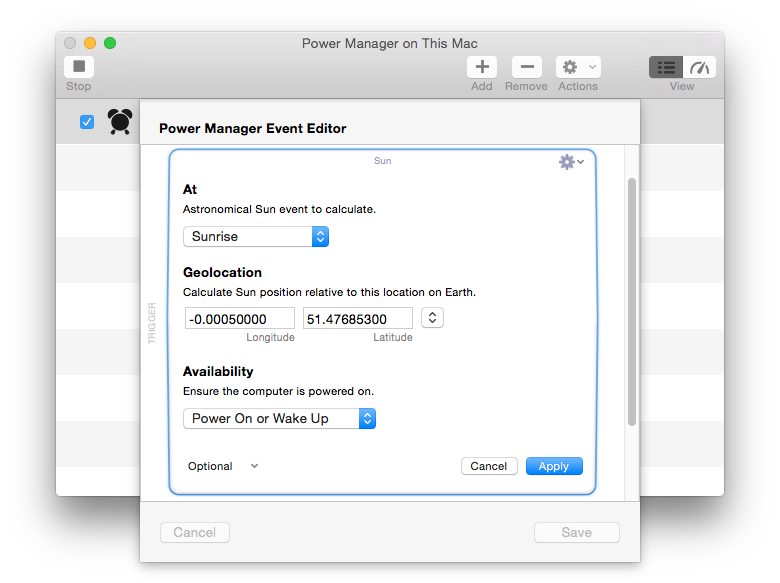How to Power On Your Mac at Sunrise
Power Manager includes sun observation triggers that let you schedule events at sunrise and sunset anywhere in the world. In this recipe we will walk through how to set this up.
Ever wanted to wake with the sunrise? With Power Manager your Mac can. Power Manager includes sun observation triggers that let you schedule events at sunrise and sunset anywhere in the world. In this recipe we will walk through how to set this up.
Power Manager 4.3.3 introduced new sun trigger and sun condition support. These two new features allow you to create schedules that work around Sun observations.
Create a Sunrise Triggered Event
Let’s create an event to power on your Mac every day at the same time as sunrise in London, United Kingdom.
- Launch Power Manager.
- Select the menu item File > New Event… to create a new event.
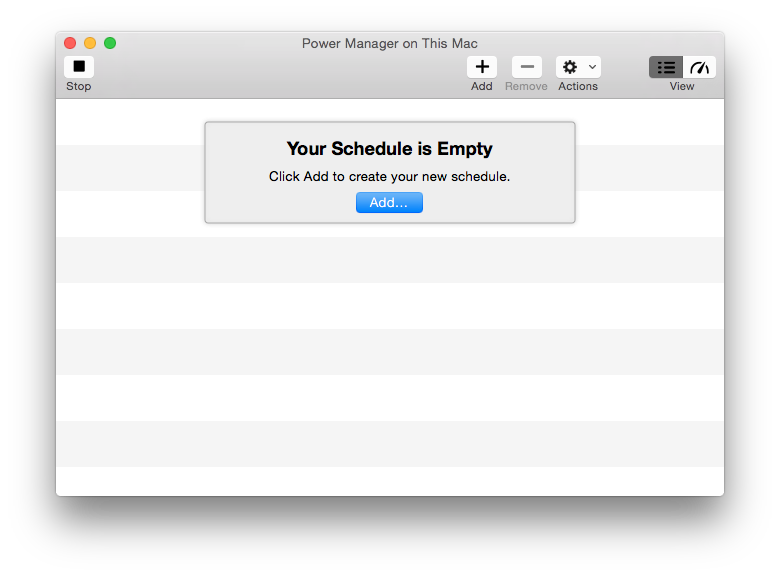
- Select the Empty Event task and click Continue.
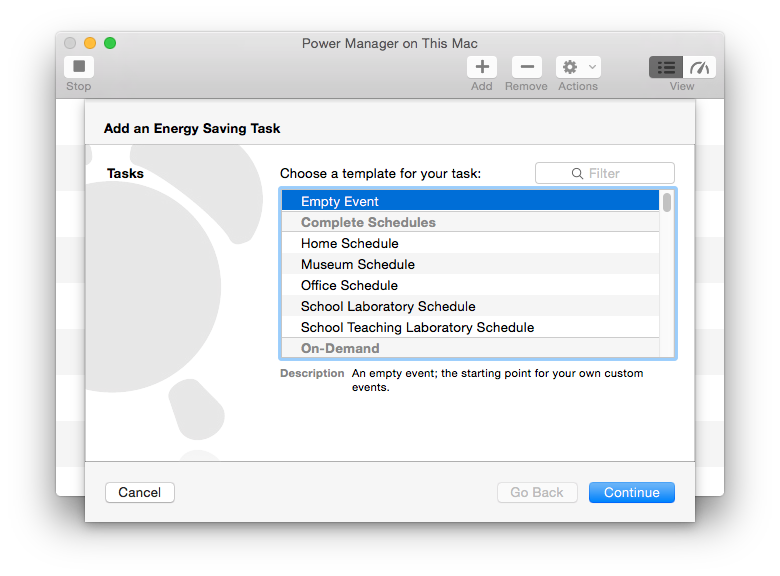
- Add the new empty event.
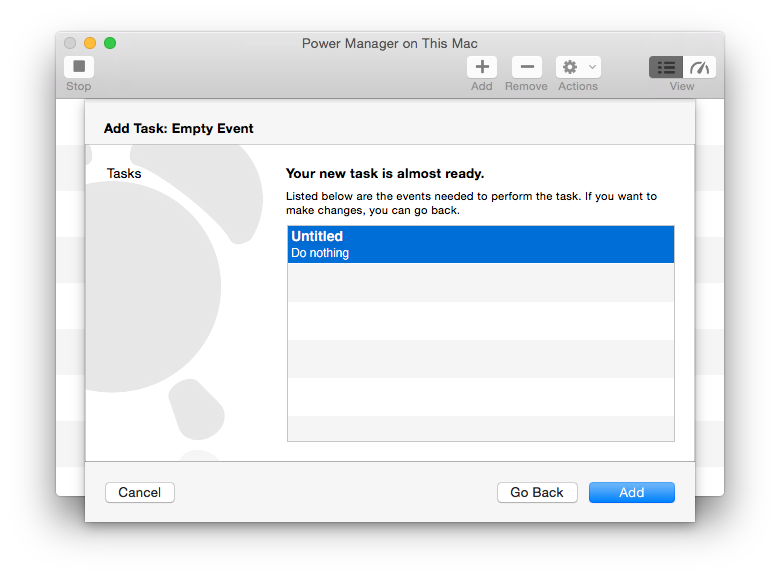
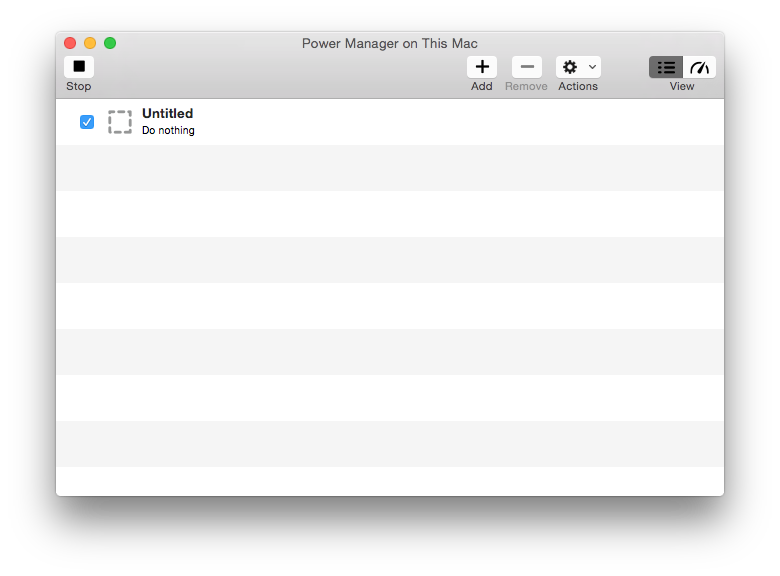
- Open the empty event by double-clicking on it.
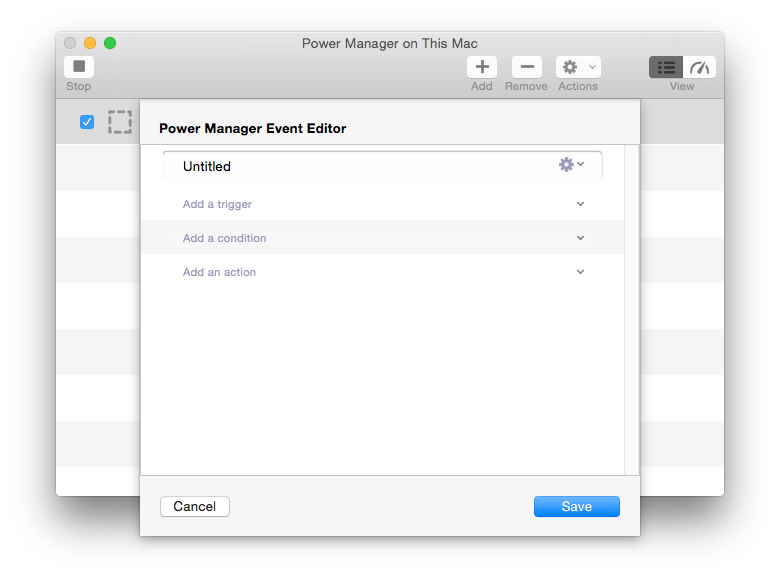
- Add an Astronomic sun trigger
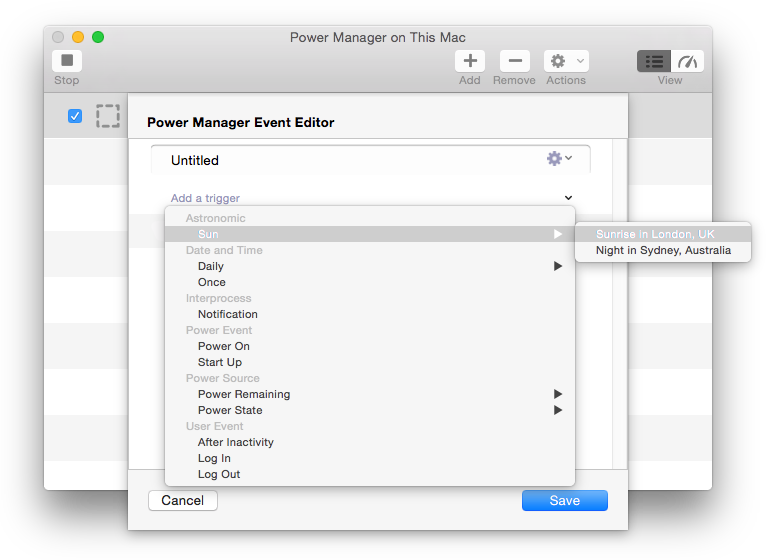
- Save to close the editor and complete the event.
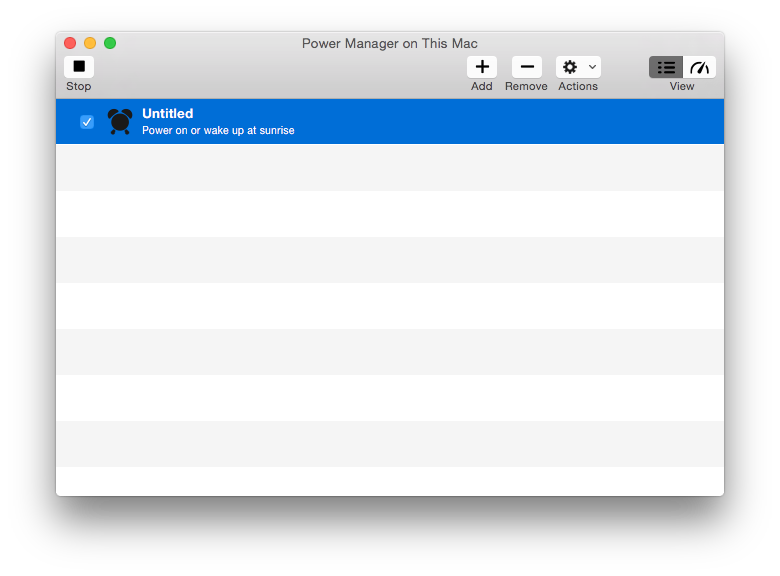
Immediately upon being saved, your new sunrise event is scheduled and ready. You can see the scheduled event in the engine view of Power Manager. To switch to the engine view, select the menu item Scheduler > Show Engine.
Each day the event’s power on time will be updated to reflect the changing sunrise time in London, United Kingdom.
Sun Trigger Options
Power Manager’s sun trigger has plenty of options to adjust and change to fit your needs. To explore the options available, open the event editor and Edit the trigger.