How to View Power Manager's Unified Log Entries
Learn how to view Power Manager's log entries in macOS's Unified Logging system.
With macOS 10.12, aka Sierra, Apple introduced a new log file system called Unified Logging. This new system changes how you find and view log entries created by Power Manager and other applications on your Mac. In this recipe, I will show you how to list Power Manager’s log entries.
From Console to Command Line
Previously, the Power Manager Administrator Guide recommended using macOS’s Console.app to view Power Manager log entries. With macOS 10.12 and the introduction of Unified Logging, our recommendation has changed.
Unified Logging and log
Unified Logging on macOS uses a database in place of the traditional text files.
We now have to use queries to extract logging information from the log database. To extract Power Manager’s scheduling messages, use the following command in Terminal.app:
log show --style syslog --info --debug --predicate 'senderImagePath ENDSWITH "pmd"'
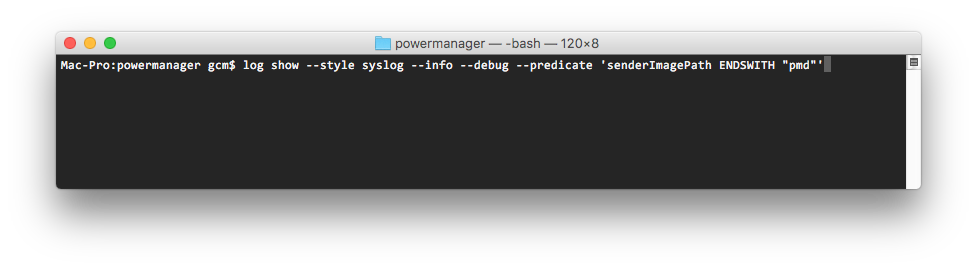
The
log command flags for this command are:
showthe entries from the system datastore.--style syslogformat the output in a traditional textual fashion.--infoinclude informational entries.--debuginclude debugging entries.--predicate 'senderImagePath ENDSWITH "pmd"'filter entries and show only those issued by processes ending inpmd.
The query can take a few moments to complete. You should expect to see a list of entries documenting events being triggered and performing. Each entry will include its date and time.