How to Automatically Log Out Your Mac After Inactivity
When a Mac is available publicly, or in a shared environment like a classroom, it can be useful to automatically log out after a period of inactivity. An automatic log out helps ensure the Mac is returned to a good state after a user has left, and helps avoid a Mac being left logged in unnecessarily.
When a Mac is available publicly, or in a shared environment like a classroom, it can be useful to automatically log out after a period of inactivity. An automatic log out helps ensure the Mac is returned to a good state after a user has left, and helps avoid a Mac being left logged in unnecessarily.
Let’s create an event in Power Manager to automatically log out an inactive user after 15 minutes.
Create an Automatic Log Out After Inactivity Event
Launch System Preferences and select Power Manager.
Click “Add…” to create a new event.
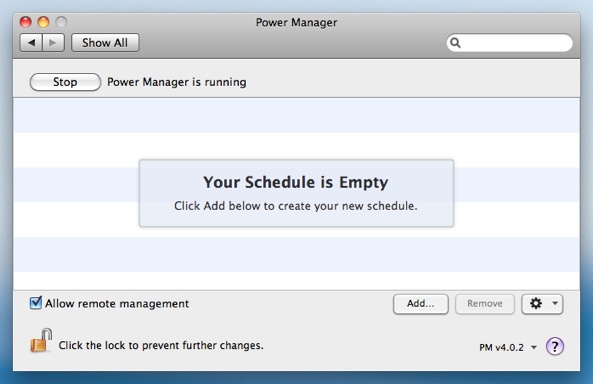
Choose the template “User event after inactivity”.
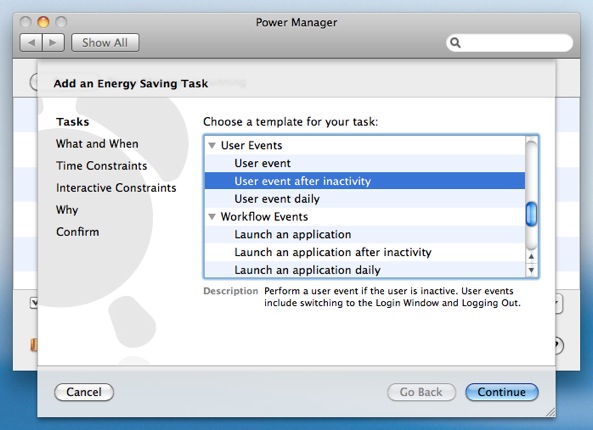
Click Continue to the “What and When” step
Select “Log Out” for “What should be performed?”.

The default inactivity period is 15 minutes, so this can be left unchanged.
Continue through the remaining steps until your event is created.
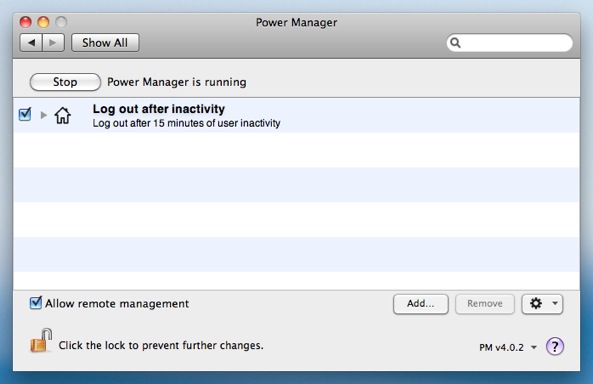
Your Mac will now automatically log out inactive users after 15 minutes. The event will close all open documents, and unsaved changes may be lost. It is important to tell your users to always save their work before leaving a computer unattended.