How to Run an AppleScript On Wake Up
You can use Power Manager to run an AppleScript when you wake up your Mac. Running an AppleScript when your Mac wakes up can be used to automate repetitive configuration tasks, such as mounting disks, or establishing a connection to a particular wireless network.
You can use Power Manager to run an AppleScript when you wake up your Mac.
Running an AppleScript when your Mac wakes up can be used to automate repetitive configuration tasks, such as mounting disks, or establishing a connection to a particular wireless network.
We are going to use Power Manager’s trigger power on. This trigger fires whenever your Mac powers on from being asleep or from hibernation. This means you can use this event with MacBooks that are set to deep sleep. This trigger provides consistent behaviour when waking from sleep and deep sleep.
Create the Wake Triggered Event
The complete AppleScript we will use:
set myPathToTheApplicationToRun to "/Users/Shared/MyScript.app"
tell application "Power Manager"
tell workshop
set myEvent to make new event with properties {unique ID:"myWakeEvent", name:"Run AppleScript on wake up"}
-- Add the on-demand behaviour to aid testing
set behaviours of myEvent to [can perform on demand]
-- Create a power on trigger
make new trigger power on at front of triggers of myEvent
-- Create an launch application action
set myApplication to make new application description with properties {path:myPathToTheApplicationToRun}
set myAction to make new action launch application at front of actions of myEvent with properties {application description:myApplication}
-- Add a slight delay before launching the application
make new action await relative date at front of actions of myEvent with properties {seconds:3, quiet:yes}
end tell
-- Deploy the event
tell Event Store to store these events myEvent
-- Clean up
tell the workshop to empty
end tell
When run, this AppleScript will create a new event in Power Manager. The event will contain one trigger and two actions. To use this script, follow these steps:
- Launch AppleScript Editor: Applications > Utilities > Script Editor.
- Copy and paste the AppleScript above into a new document.
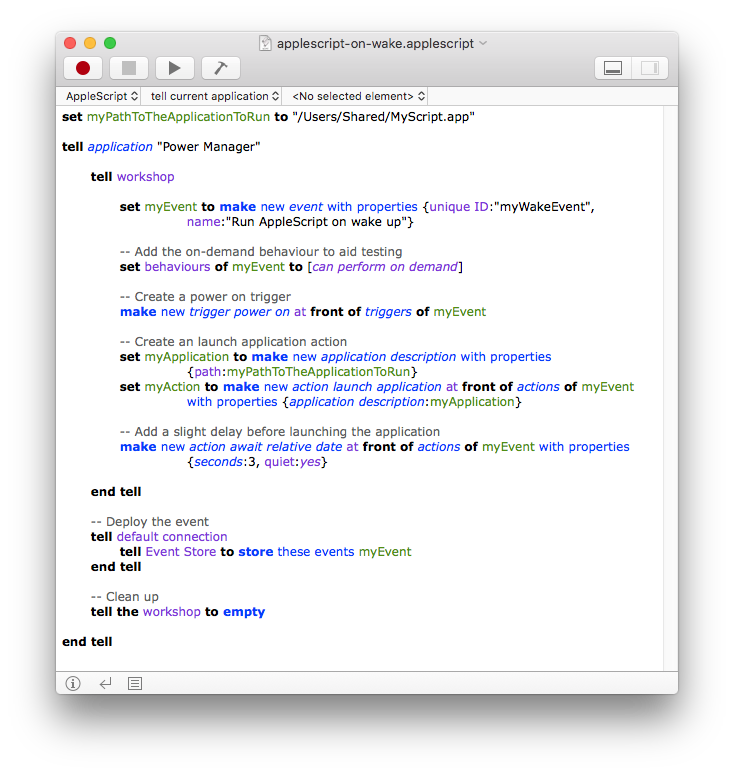
- Save the script: File > Save.
- Run the script: Script > Run.
When your Mac powers on, the trigger will fire. The event will start performing its actions. The first action asks the event to wait three seconds. This time is needed to ensure your Mac is fully woken up and ready to launch new applications.
After three seconds, the second action is performed. It is this action that launches the application. By default your application will be launched as the front most user. If no-one is logged in, the application can not be launched and nothing will happen.
The action launches the application stored at /Users/Shared/MyScript.app. For this event, you should save your AppleScript as an application in this location.
If you need to run a process regardless of whether a user is logged in, consider using a shell script and Power Manager’s action execute external.
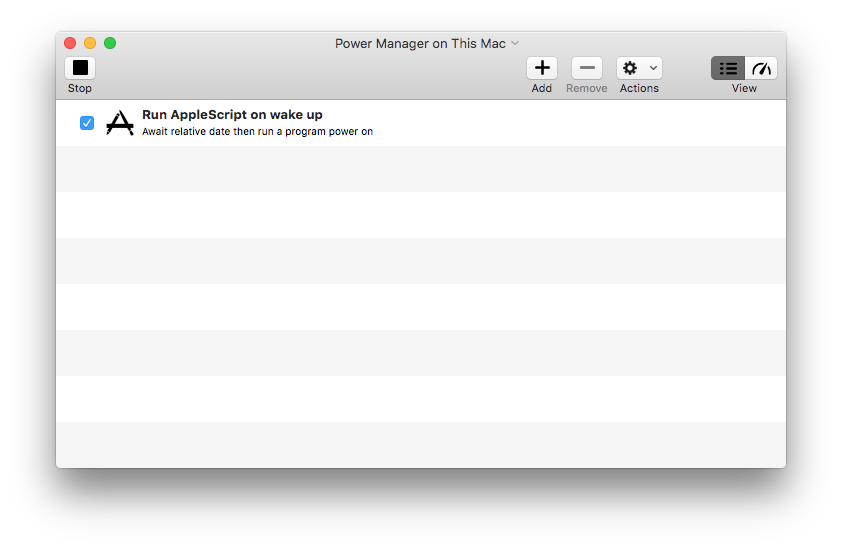
Once the above AppleScript is run, the event will be created and scheduled. Thanks to the on-demand behaviour, you can test this event without needing to put your Mac to sleep. Test this event manually by using the system menu bar or your using Power Manager Remote as a trigger.
For the curious, you may like to see what happens when you set the await relative date’s quiet property to no.
Updated: 2015 October for OS X 10.11