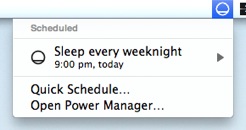How to Schedule Your Mac to Sleep
Using Power Manager you can schedule your Mac to go sleep at a specific time each day.
You can even schedule your Mac to go to sleep at specific times on weekends, and at a different time on weekends.
It is a good idea to power down or put your Mac to sleep when it is not in use. This saves energy and in turn saves you money.
Your Mac can go to sleep after being left idle, but this is not always reliable. Most of us have a reasonably predictable daily routine and getting your Mac to work effortlessly with your routine is desirable.
Using Power Manager you can schedule your Mac to go sleep at a specific time each day. You can even schedule your Mac to go to sleep at specific times on weekdays, and at a different time on weekends.
Create a Scheduled Sleep Event
Let’s walk through how to schedule your Mac to sleep at 9:00 pm every night of the working week.
Launch System Preferences and select Power Manager.
Click Add… to create a new event.
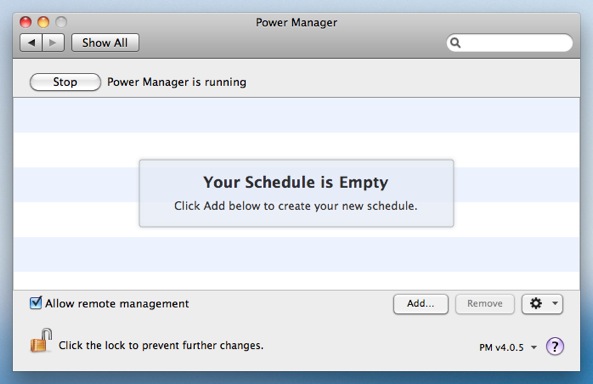
Choose the template Power off daily.
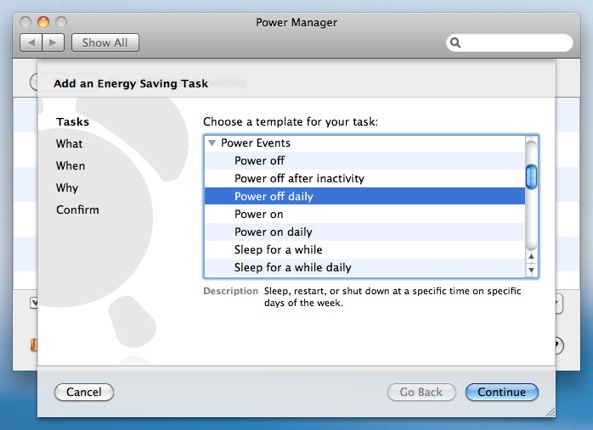
Click Continue to the What step.
Select Sleep for What should be performed?.
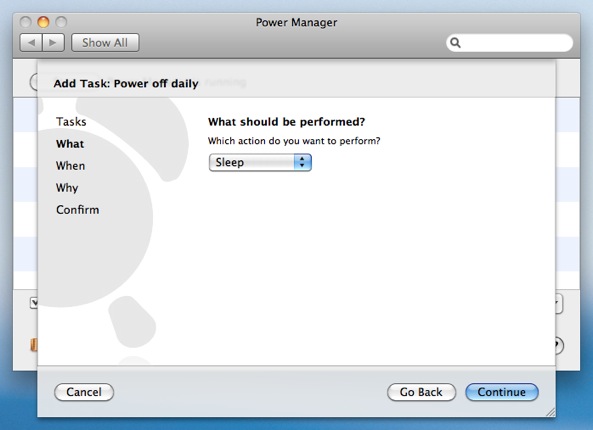
Click Continue to the When step.
Adjust the time and days to read 9:00 pm, with only Monday through Friday selected.
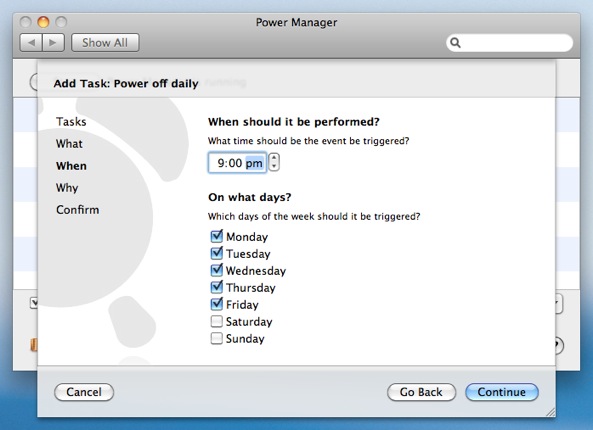
Continue through the remaining steps until your event is created.
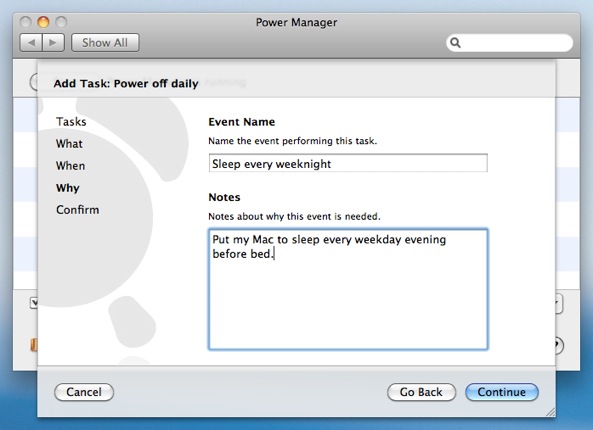
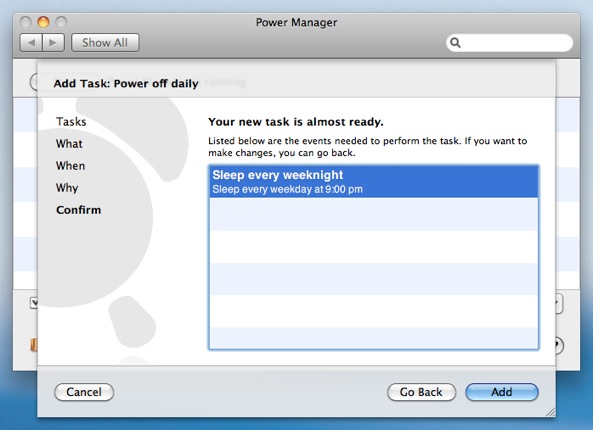
Having followed the steps above, Power Manager will now show your newly created event. The event is scheduled immediately and Power Manager will now put your Mac to sleep every weekday evening at 9:00 pm.
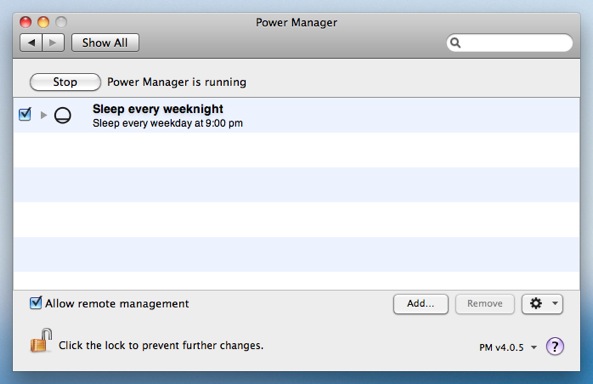
You can see your new event in the Power Manager status menu bar, and through Power Manager Remote.