How to Turn Off All Event Notifications
Power Manager works hard to ensure users are notified of pending events. These notifications take the form of warning notifications, a count down timer in the menu bar, and full screen alerts as significant events perform. A few are required but most are optional. However, sometimes people want to turn off the optional built-in notifications.
Power Manager works hard to ensure users are notified of pending events. Notifications take the form of warning notifications, a count down timer in the menu bar, and full screen alerts as significant events perform. A few are required but most are optional. However, sometimes people want to turn off the optional built-in notifications.
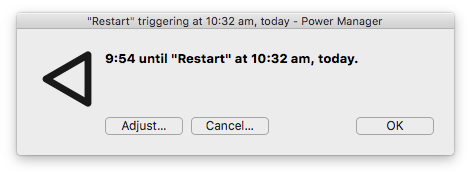
Turning off all notifications is not commonly desirable, but it is supported. It is possible because it allows you to replace the notifications with your own implementation.
You might like to switch off Power Manager’s notifications and instead rely on Growl notifications instead. The default detailed below makes this easy.
Before turning off all notifications, maybe you only want to affect one event. In this case, we have previously shown how to turn off notifications for a single event.
Power Manager lets you turn off notifications with a default. The default does not change how Power Manager works. Due notifications and pending notifications are still tracked. Observing processes will still be informed when a notification should be displayed or removed.
The default tells Power Manager’s own Power Manager Notification.app not to display any notifications. The default commands below are user specific and takes effect when the user next logs in, or when pmnotify next launches.
Disable Power Manager Notifications
Launch Terminal.app.
Enter the following two commands:
defaults write uk.co.dssw.powermanager notifier.notifications -bool no defaults write uk.co.dssw.powermanager notifier.notification-center -bool noEnter the following command:
killall 'Power Manager Notifications'
Enable Power Manager Notifications
Launch Terminal.app.
Enter the following two commands:
defaults delete uk.co.dssw.powermanager notifier.notifications defaults delete uk.co.dssw.powermanager notifier.notification-centerEnter the following command:
killall 'Power Manager Notifications'
Notification Center Notifications
These commands turn off Power Manager’s own notifications. You can also adjust Power Manager notifications issued through OS X’s Notification Center.
This receipt was updated in December 2015 for Power Manager 4.5.